Attention
August 2023 update: osu! Wineskins for macOS, osu!macOS Agent, and this osu!mac documentation website is no longer officially supported or maintained. Official support will no longer be provided by the authors of these respective projects on the osu! forums. You can read more information about this change from Technocoder and aidswidjaja. Thank you for everything.
.NET runtime issues
Behaviour
You experience issues with the .NET framework which osu! relies on.
This is best diagnosed through a Wineskin Test Run. If you’re experiencing .NET issues, you may receive the following console output:
0033:fixme:advapi:RegisterEventSourceW ((null),L".NET Runtime"): stub
0033:fixme:advapi:ReportEventW (0xcafe4242,0x0001,0x0000,0x000003ff,0x0,0x0001,0x00000000,0x31d64c,0x0): stub
0033:err:eventlog:ReportEventW L"Application: osu!.exe\nFramework Version: v4.0.30319\nDescription: The process was terminated due to an internal error in the .NET Runtime at IP 00E03BED (00D90000) with exit code 80131506.\n"
Cause
Currently, we are experiencing a considerable number of issues in relation to getting osu! to work, including issues with the .NET framework. The exit code in a standard run indicates a low-level garbage collection issue, while running osu!.exe through Wine Command Prompt will return a binary translation error. However, we are still not entirely sure what is causing this issue and/or how to rectify it. You can try some of the Resolution steps below; success may vary.
Resolution
Firstly, make sure you’re using the latest Wineskin available, which you can get from this thread. If you’re on a Apple Silicon device, try running both the Rosetta and Intel Wineskins. They’ve been updated with beta WineskinServer versions from Gcenx, as part of our attempts to overcome this issue.
Note
Sometimes, you may need to click the osu! icon more than once in order to begin the process.
If your Wineskin is still not working, ensure you are actually experiencing this issue by following our Troubleshooting steps.
Still experiencing issues? In that case, we’ll need to dig deeper. Try each of the options below in order, and see if that fixes your issue. If it does, let us know on the forum thread so we can help you and other people better.
Running through Command Prompt
Locate your osu! installation.
Right click on it, then select Show Package Contents.
Open Wineskin.
Click Advanced, then navigate to the Tools tab.
Click Command Line (cmd) located under the Wine Tools heading.
It’ll take some time for a console window to appear. When it does, run the following command:
start ../../osu!/osu!.exe
On a working installation, osu! should start (albeit with performance issues). If this command fails, please screenshot the output and let us know on the forum thread.
Updating dotnet
Updating the dotnet Winetricks may help solve issues with the .NET framework.
Danger
Before proceeding, back it up! Backing osu! files up is as easy as copying the entire osu! folder onto an external hard drive - and this is something all osu! players should do anyway!
Danger
Noone is responsible if you lose all your data - back up your data and take extreme care, particular if you have important beatmaps and scores stored.
Warning
On the bleeding edge? Once you update to dotnet452, you will not be able to immediately revert to an older version. You may need to completely uninstall dotnet452 and then install an older version of dotnet, for which instructions are not provided here.
Locate your osu! installation.
Right click on it, then select Show Package Contents.
Open Wineskin.
Click Advanced, then navigate to the Tools tab.
Click Winetricks located under the Utilities heading.
Search for
dotnet452in the search bar.Open the
dllsdropdown in the list which appears.Click the checkmark besides
dotnet452.Click Run, then in the dialog which appears click Yes.
Wait for the process to finish before closing the Wineskin configuration utility.
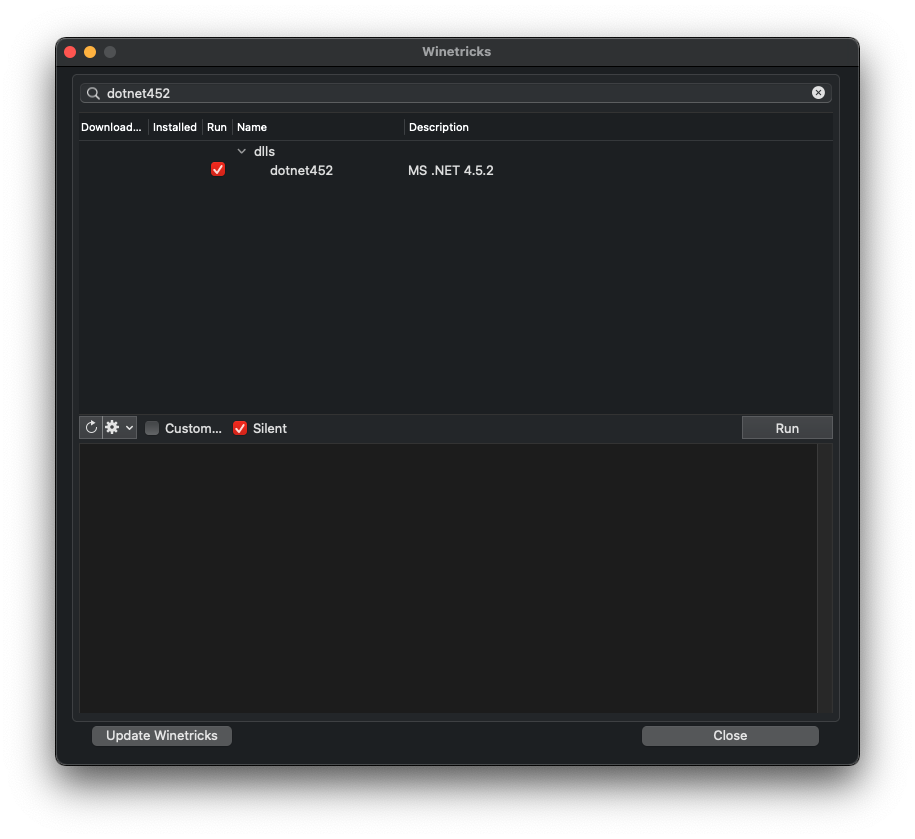
Note
The osu! Wineskin uses dotnet45 by default.
If that didn’t work
We continue to experience significant issues surrounding getting osu! to work for some users, particularly on macOS Big Sur and Apple Silicon devices. Check out our other Troubleshooting pages, including this one to see if there are alternative fixes to your issue. If you’re still having trouble, please visit the Troubleshooting page and let us know about your issue on this forum thread - it greatly assists in helping us understand the issue further.